【備忘録】FSSモードの設定とやり方|Elite: Dangerous Horizen【エリデン】

PC、Steam版、Elite: Dangerous(エリデン|エリートデンジャラス)のFSSモードの入り方、設定方法、キーコンフィグなどのやり方と、FSSのスキャンそのもののやり方の備忘録です。最初にOPTIONからキーを設定しないとFSSモードに入ることも、出ることもできません。
1.まずはMODE SWITCHESから
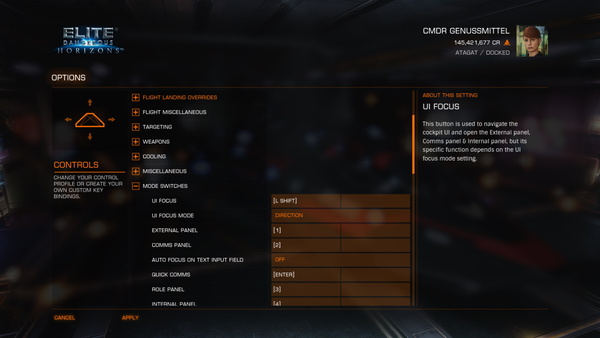
OPTIONの「CONTROLS」より「MODE SWITCHES」を選びます。下にスクロールしていくと
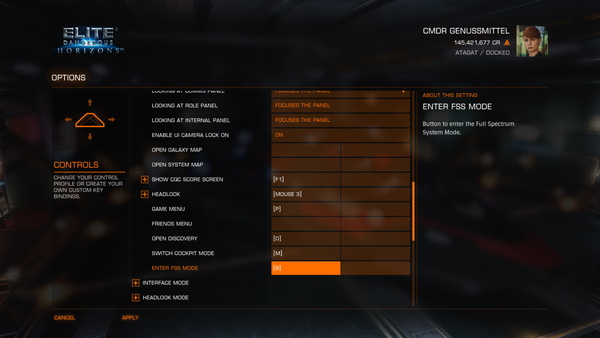
「ENTER FSS MODE」という項目があるはずです。ここにあなたの好きなキーで、かつ、FSSに入る時に他の操作とかぶらないキーを設定しましょう。私は「B」にしました。
「ENTER FSS MODE」に「B」を当てたのは、FSSモードから出る時のデフォルトの設定が「Backspace」だったからです。分かりやすいかなって思って。
FSS中の操作キー設定
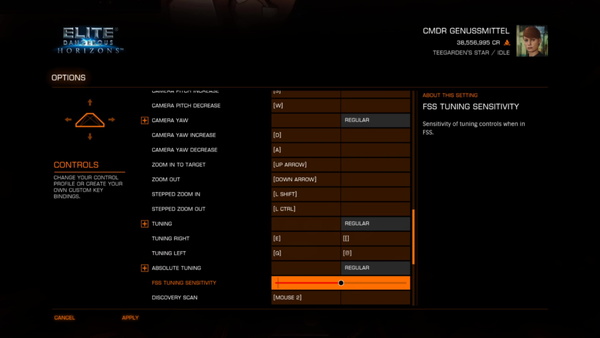
FSSモードに入った後は、船であっちこっち飛び回る時に使っているWASDキー、左右にスライドするQEキーを割り当てました。この辺のキー選択はお好みで変更してください。
FSSモードで上下移動はWS、左右移動はAD、なんかシグナルみたいなのの調整はQEにしてます。
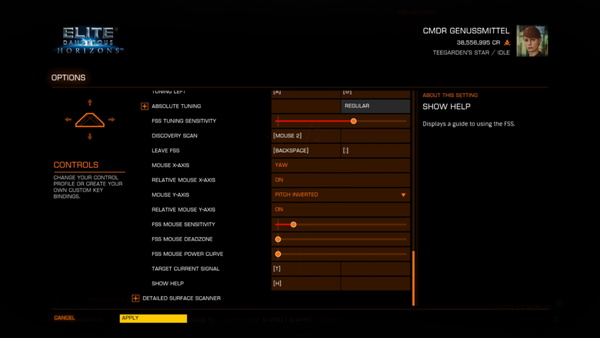
キーボードの上下左右の矢印があるキーの「↑・↓」でズームインとズームアウトを操作できるようにしました。
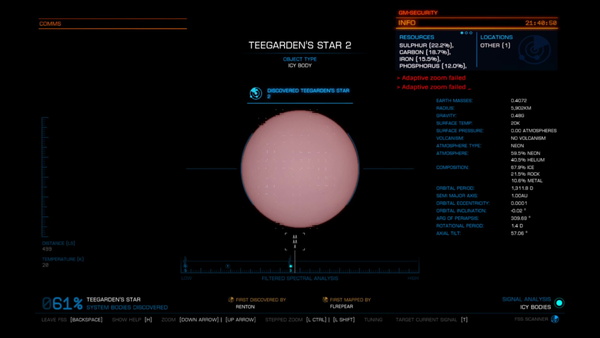
あとは解析画面のなんか丸いやつを、キーボードを操作しつつ、シグナルを左右QEキーで合わせていって、ちょうどいい場所でズームすればFSSスキャン完了です。
申し訳程度に出るチュートリアル
以下、チュートリアル画面をスクショ、OCRして英文テキスト化、日本語訳しておきました。キー設定までできれば、あとはやってみたほうが早いです。
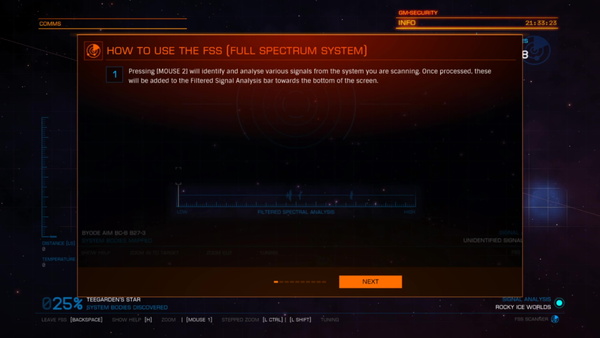
Pressing [MOUSE 2] will identify and analyse various signals from the system you are scanning. Once processed, these will be added to the filtered Signal Analysis bar towards the bottom of the screen.
[マウス2(右クリック)] すると、そのときあなたがいる星系のさまざまな信号を識別して分析します。処理が終わると、画面の下部にある解析バーに、信号解析結果が追加されます。
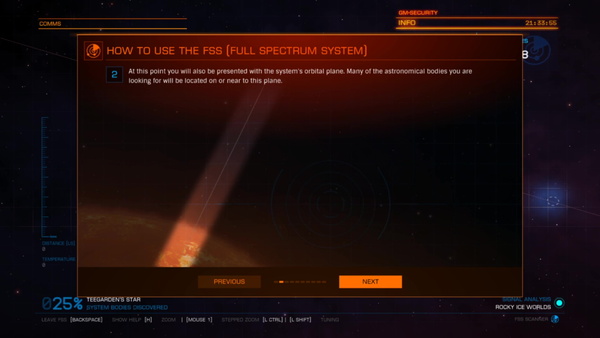
At this point you will also be presented with the system’s orbital plane. Many of the astronomical bodies you are looking for will be located on or near to this plane.
この時点で、あなたがいる星系の軌道面も表示されます。探している天体の多くは、この船体の上部、または、近くにあります。(簡単に見つかるよってこと。)
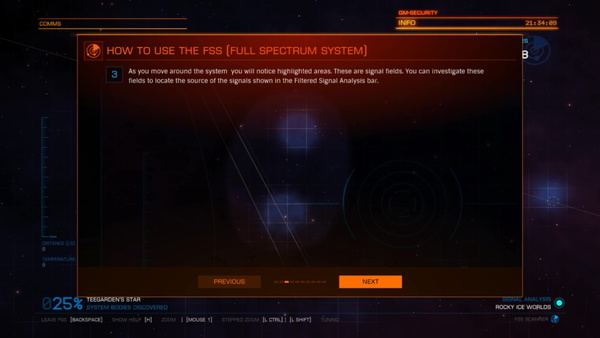
As you move around the system you will notice highlighted areas. These are signal fields. You can investigate these fields to locate the source of the signals shown in the filtered Signal Analysis bar.
FSSモードで星系内を見渡すと、水色でうっすら強調表示された領域があると思います。これらも信号フィールド(水色のぼやぼや)です。これらを調べて、解析バーに表示される信号のソースを見つけることができます。
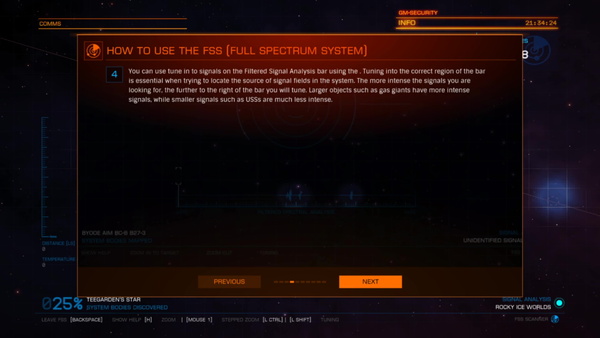
You can use tune in to signals on the filtered Signal Analysis bar using the. Tuning into the correct region of the bar is essential when trying to locate the source of signal fields in the system. The more intense the signals you are looking for the further to the right of the bar you will tune. Larger objects such as gas giants have more intense signals, while smaller signals such as USSs are much less intense.
あなたは解析バーの信号を調整できます。星系内の信号フィールドのソースを見つける時は、バーの正しい領域にチューニングする必要があります。探している信号が強ければ強いほど、調整する解析バーの右側に移動します。ガスジャイアントのような大きな物体はより強い信号を持ち、USSのような小さな信号ははるかに弱い信号で解析バーの左の方に出ます。(マジ?)
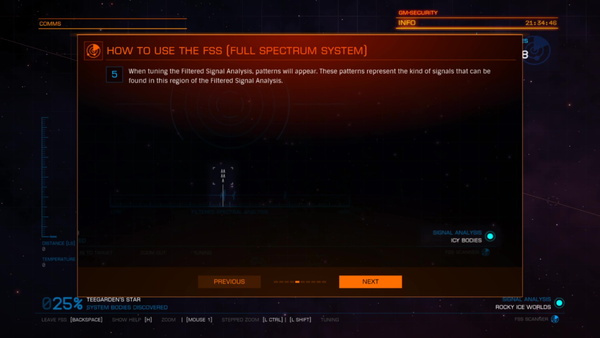
When tuning the filtered Signal Analysis, patterns will appear. These patterns represent the kind of signals that can be found in this region of the filtered Signal Analysis.
信号解析を調整すると、パターンが表示されます。これらのパターンは、この領域で検出できる信号の種類を表します。
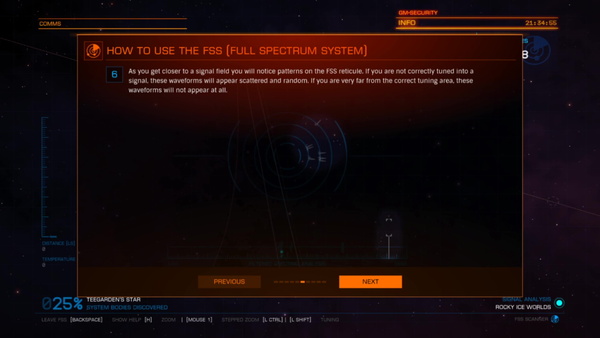
As you get closer to a signal field you will notice patterns on the FSS reticule. If you are not correctly tuned into a signal, these waveforms will appear scattered and random. If you are very far from the correct tuning area, these waveforms will not appear at all.
信号フィールドに近づくと、FSSの円形パターンに乱れが生じるはずです(円のやつがビリビリする)。信号に正しくチューニングされていない場合、これらの波形は散らばってランダムに表示されます。正しいチューニングエリアから離れている場合、これらの波形(円形のとこのビリビリ)はまったく表示されません。

When tuned correctly, the pattern will match those appearing above the filtered Signal Analysis bar. It will also be symmetrical, and will point towards the origin of the signal.
解析バーを正しく調整すると、波形パターンは、解析バーの上に表示されるパターンと一致し、円の中心は青い点線から実線に変わります。信号の発信元を指します。
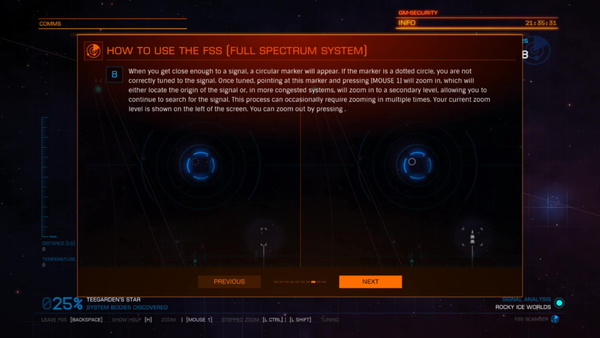
When you get close enough to a signal, a circular marker will appear. If the marker is a dotted circle, you are not correctly tuned to the signal. Once tuned, pointing at this marker and pressing [MOUSE 1] will zoom in, which will, either locate the origin of the signal or, in more congested systems, will zoom in to a secondary level, allowing you to continue to search for the signal. This process can occasionally require zooming in multiple times. Your current zoom level is shown on the left of the screen. You can zoom out by pressing.
信号に十分近づくと、円形のマーカーが表示されます。マーカーが点線の円の場合、信号に正しく調整されていません。微調整したら、このマーカーをポイントして[マウス1](または設定したキー:私の場合は[↑]キー)を押すとズームインします。これにより、信号の発信元が特定されます。
情報が多い場所では二段階、三段階ズームインできます。あとは同じことの繰り返しで、微調整しながら青い実線の円の真ん中にきれいに十字が合わさるようにしてズームインしていきましょう。ズームレベルは、画面の左側に表示されます。私の場合は[↓]キーを押すとズームアウトできます。ズームアウトもキー設定しておきましょう。
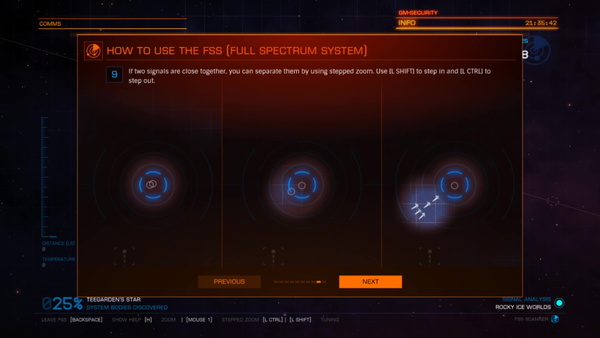
If two signals are close together, you can separate them by using stepped zoom. Use [L SHIFT] to step in and [L CTRL] to step out.
2つの信号が近接している場合、段階的ズームを使用してそれらを分離できます。 [L SHIFT]を使用してステップインし、[L CTRL]を使用してステップアウトします。(よぐわがらん。これはやったことない。)
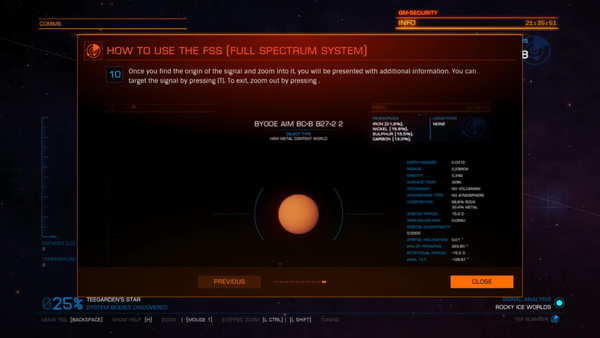
Once you find the origin of the signal and zoom into it, you will be presented with additional information. You can target the signal by pressing [T]. To exit, zoom out by pressing.
信号の発信元を見つけてズームインすると、追加情報が表示されます。 [T]を押すと信号をターゲットにできます。 終了するには、ズームアウトします。完全に終了して飛行操作に戻りたければ[Backspace]を押します。
感想
わがりにぐい。
でも、できるとかっこいい。この解析してる感。たまんねぇな。ってなる。なる?






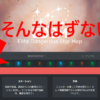






ディスカッション
コメント一覧
まだ、コメントがありません